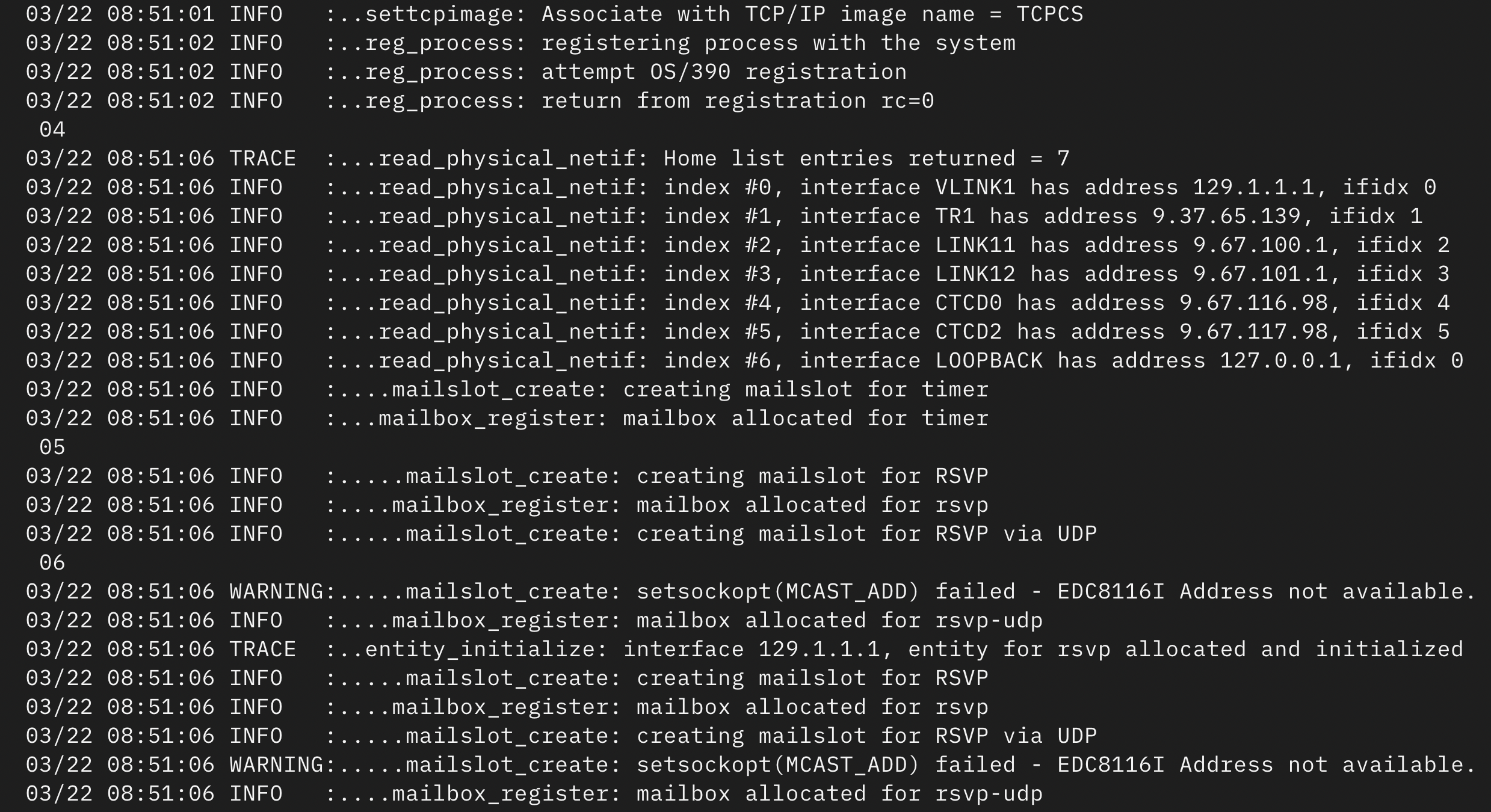Platform Engineering
The Longer Something Doesn't Happen, the Sooner it Will
Breaking Up Log Output Using Bash
Development + #bash , #snippets & #tutorials
The Longer Something Doesn't Happen, the Sooner it Will
Platform Engineering + #devops , #sre & #chaos-engineering
Why I Built Plant Smart
Thoughts & Musings + #svelte & #projects
Learning Bash Through Pointless Fun
Development + #bash
Filtering Docker Containers with jq
Platform Engineering + #docker , #js , #json & #bash
Why Can't I Hold All These Slack Emojis?
Random Bullshit + #slack , #emoji , #bash & #api
Liberating Custom Slack Emojis
Random Bullshit + #emoji , #api & #bash
Save Money by Keeping Your AWS Account Clean
Platform Engineering + #aws , #devops , #security & #cost-optimisation