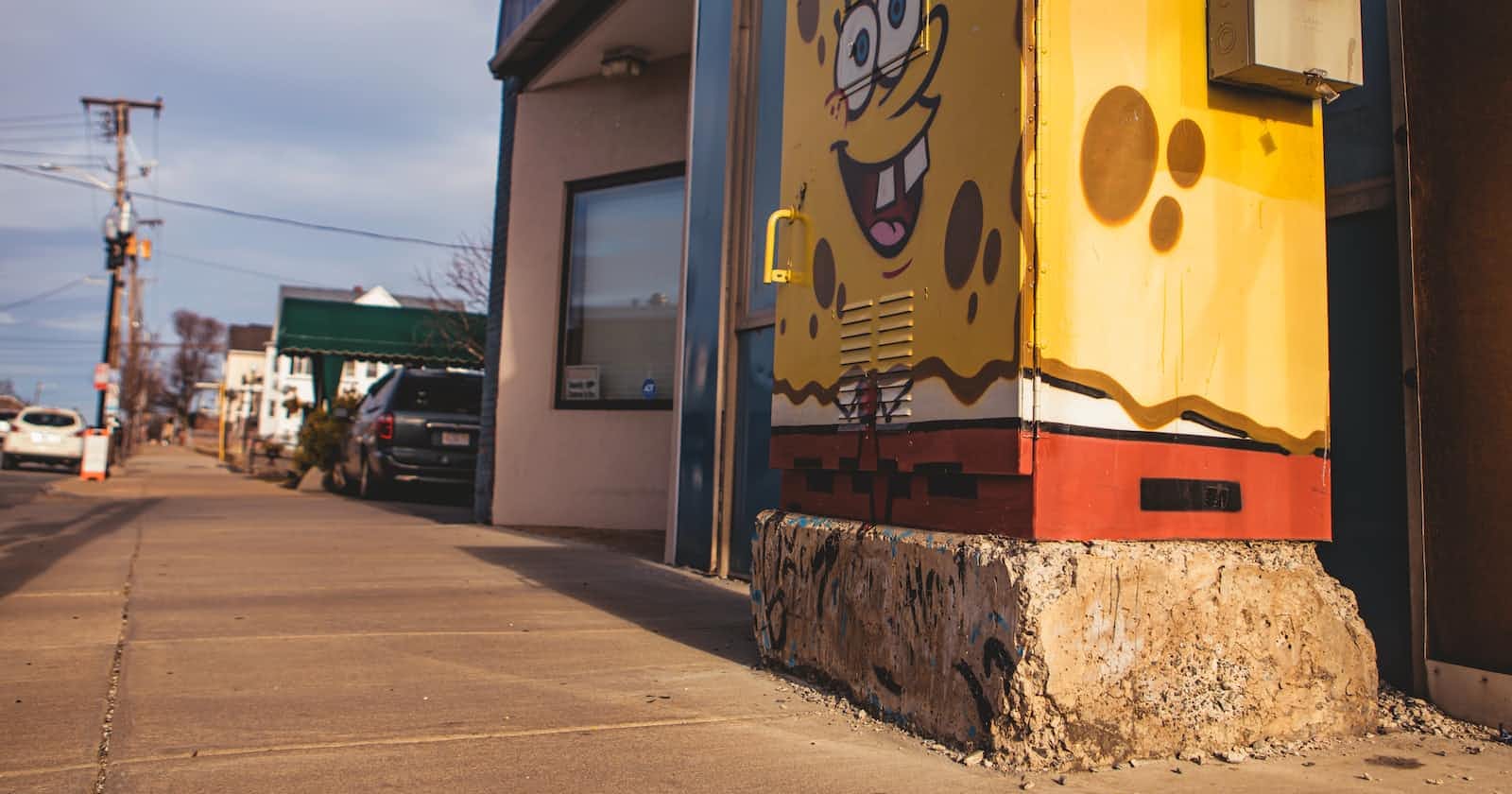
Responding to company chat messages in a mocking and sarcastic tone is one of my favourite past times. Classic engineer snark as it were. We’re all in on the joke. However, the artful nuances of snark via online chat tend to get confused by others; Did they mean to sound sarcastic?
Let’s leave out all doubt regarding our god-tier levels of snarkiness.
Today, we’re going to write a laughably-simple Bash script that lets our coworkers know exactly what we think. Along the way, you’ll learn a little bit more about Bash such as:
- Setting some default flags.
- Reading text from
stdin. - Parameter expansion.
- Looping through each character of a string.
- Creating random numbers.
- Swapping character types using the
trcommand. - And, finally, making your long-suffering coworkers’ eyes roll.
Here We Go!
First, I’m going to just paste the entire script here and then we’ll go through all the important bits line-by-line:
#!/usr/bin/env bash
set -eo pipefail
read text
for (( i=0; i < "${#text}"; i++ )); do
if [[ $(( "${RANDOM}" % 2 )) -eq 0 ]]; then
echo -n "${text:${i}:1}" | tr '[:lower:]' '[:upper:]'
else
echo -n "${text:${i}:1}" | tr '[:upper:]' '[:lower:]'
fi
done
echo
Alright, let’s take it from the top. All Bash scripts should start with a “shebang line”. This tells your terminal which environments and runtimes your script should run under. There are more traditional versions of this — #!/bin/bash, for instance — but, our way is considered to be the most portable overall.
#!/usr/bin/env bash
Next, we setup some environmental flags. I use at least the following for all of my personal scripts:
set -eo pipefail
Here is what they do:
set -e: Instructs Bash to immediately exit if any command has a non-zero exit status. This is how it works in most languages, but with Bash, it just keeps on trying to execute subsequent commands. This is generally acceptable on the command line, but not in a script. If we encounter an error, we want to exit immediately.set -o pipefail: This tells Bash not to mask errors that may appear in a pipeline of commands. We want any failed command’s exit code in a pipeline to bubble up to the script itself and then exit with that code.
Speaking of pipelines, we want to be able to pipe text to this script so we can do something like the following:
echo "wilhelm, i asked you to patch the server." | ./spongebob
wiLHELm, I AsKEd yOu TO PatCh The seRvEr.
Let’s halt the script and wait for user input and then assign that input to variable text:
read text
Now that we have some text, we need to start randomly-swapping between upper and lower case characters. In order to do that, we need to know the number of characters in our string so we can build a nice loop:
for (( i=0; i < "${#text}"; i++ )); do
# ... sweet code goes here
done
We could do something in a sub-shell here like $(echo "${text}" | wc -c) to get the character count, but why do that when we could get the same result with "${#text}". This lovely bit of “shell parameter expansion” helps us avoid sub-commands and sub-shells.
Next, we want to be able to randomly swap the capitalisation of each character in the string to get the appropriate effect. A character is either upper- or lower-case, so minimum we need only to swap randomly between 2 values; 0 and 1. We can get this effect in Bash by using the internal ${RANDOM} function like so with the modulo ( or “mod” ) operator:
if [[ $(( "${RANDOM}" % 2 )) -eq 0 ]]; then
# ... do something
else
# ... do the opposite
fi
We’re now at the point where we want to modify the character associated with the for loop’s current iteration, but how do we get it from the text variable? Once again we use some parameter expansion in the form of ${text:offset:length}. We have the value for “offset” already; it’s ${i}. We only want a single character returned, so we use 1 for “length”.
echo -n "${text:${i}:1}"
This spits out the current character for each iteration of our loop. The -n in the echo statement simply stops Bash from adding a newline to the end of the result. Otherwise, you’d get a line per character as output.
Finally, we want to do case swapping. For this, we pipe the output of the above echo command into the tr command. Within the above if statement, if our random number equals 0, let’s swap a lowercase [:lower:] character with an uppercase [:upper:]:
echo -n "${text:${i}:1}" | tr '[:lower:]' '[:upper:]'
And, then, we do the opposite for any other result:
echo -n "${text:${i}:1}" | tr '[:upper:]' '[:lower:]'
You’ll notice a final echo command at the bottom of the script. Thanks to the final echo -n ... command from the previous for loop, you may find your results prepended to your command prompt. This ensures a newline makes it to the end of your 🧽 output.
Testing Time
Save the script as spongebob and make it executable with chmod a+x spongebob. That should be it! Here are a few of my results:
$ echo "abandon all hope, ye who enter here." | ./spongebob
abaNDON ALl Hope, yE wHO EnTer heRE.
$ echo "Wilhelm, that last deployment failed. Could you roll it back, please?" | ./spongebob
WilhelM, THAT LASt dEployMeNT fAILED. coUlD YOu RoLL It BaCk, PlEaSE?
$ echo "Wilhelm, I am your manager. Please, stop mocking me." | ./spongebob
wIlHElM, i aM yOUr MANagER. PlEasE, sTOP mOCKINg mE.
$ echo "Wilhelm, should we use Kubernetes for this?" | ./spongebob
WilHELM, should We Use KuBerNeTEs for THiS?
In Conclusion…
Ok, obviously this was all a clever ploy to get you to learn a few more Bash things. Definitely do not use this new knowledge to frustrate and annoy your coworkers. Please, be considerate of other people’s mental well being. I mean, what I meant to say was:
“DefInIteLY dO Not UsE THis nEw knoWleDGE to FRUStRATe aND aNnOY YoUR cOWorkers. pLeAsE, be ConsiDeRAtE oF oThEr peOPle’s mEnTal well beiNG.” Me.
There are any number of ways you could change this script. Instead of liberal use of echo, you could just build a string assigned to a variable and spit that out at the end. Instead of using else you could use continue to skip the final if fallback. Try a few and see what changes.
For the purposes of this article I felt the above sequence of commands was clear enough for most people to follow along.
I hope you learned something!